When your browser notification permissions are not enabled, a prompt will appear at the top of the [Dashboard]: "Please enable browsing to receive timely alerts when your traffic or IP is running low." Click "Turn On Notifications" in the prompt to allow browser notifications.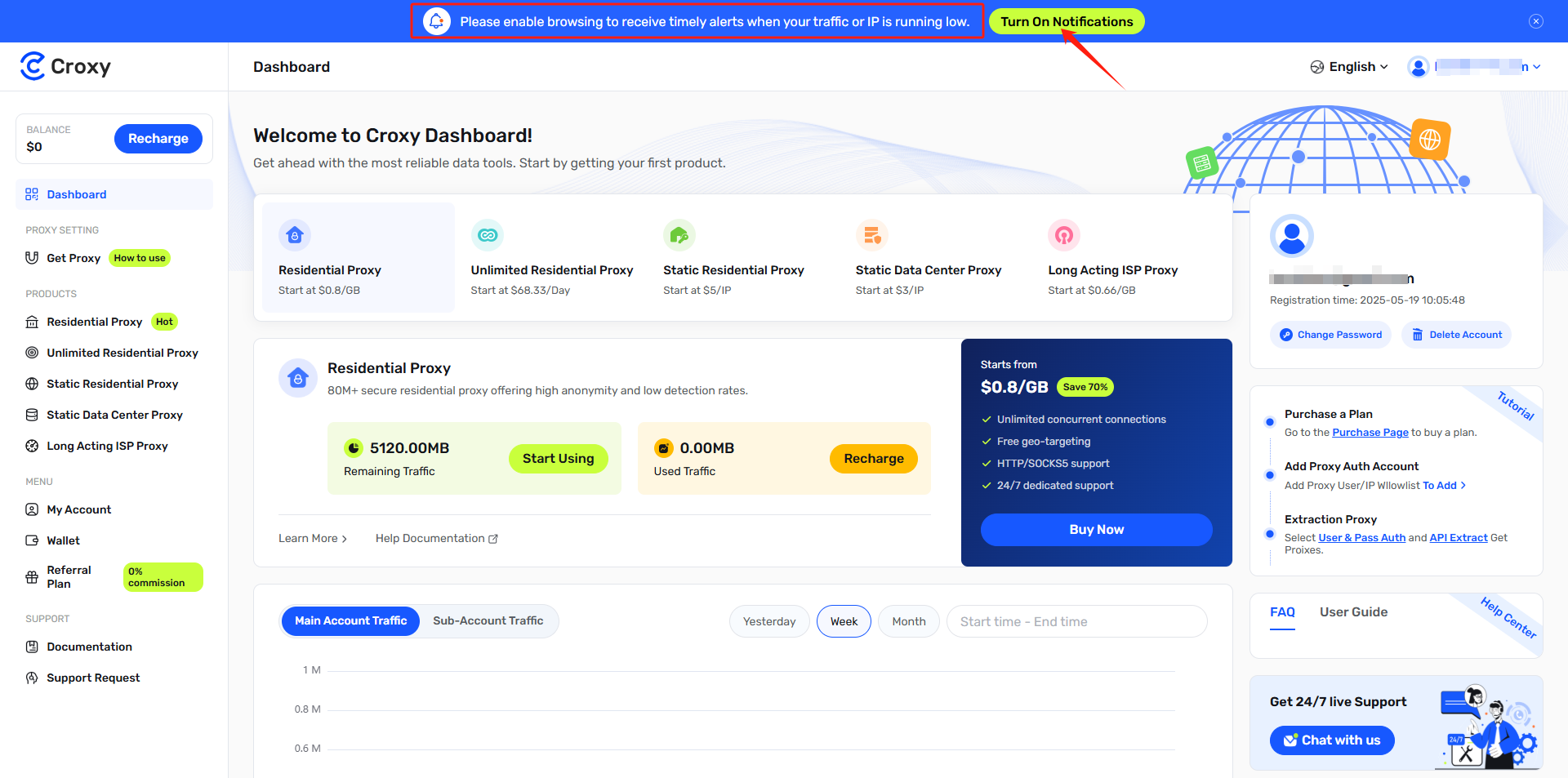 If Notifications Still Fail to Enable
If Notifications Still Fail to Enable
Follow the instructions below based on your browser to manually enable notification permissions:
Google Chrome
Click the icon to the left of the address bar.
You may see a lock icon if the site is secure.
You may see an info icon ("i" or similar) if the site is not secure.
In the dropdown menu, locate the "Notifications" setting.
If it is set to Block, change it to "Allow".
Click "Reload" to refresh the page. You should start receiving notifications.
Microsoft Edge
Microsoft Edge may block permission pop-ups by default. If the pop-up appears, click "Allow".
To enable notifications manually: Click the lock icon in the address bar.
Or go directly to: edge://settings/content/siteDetails?site=https://croxy.com/
Under "Permissions for this site", find "Notifications".
Set it to Allow.
Go back to the site and click "Reload" to enable notifications.
Mozilla Firefox
Click the icon in the address bar.
In the dropdown menu, click "Protection Settings".
Click "Settings" next to Notifications.
In the pop-up window, change the status to "Allow", then click "Save Changes".
Safari
Open your Safari Preferences.
Go to the Websites tab and find "Notifications".
Set the notification permission for croxy.com to "Allow".